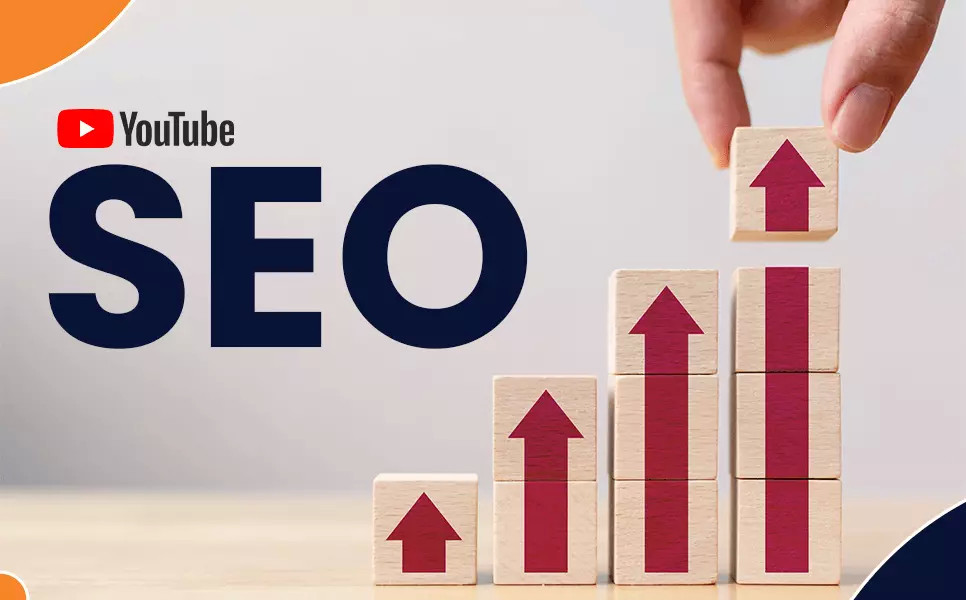Flip Image

Step By Step Guide on Flipping Image
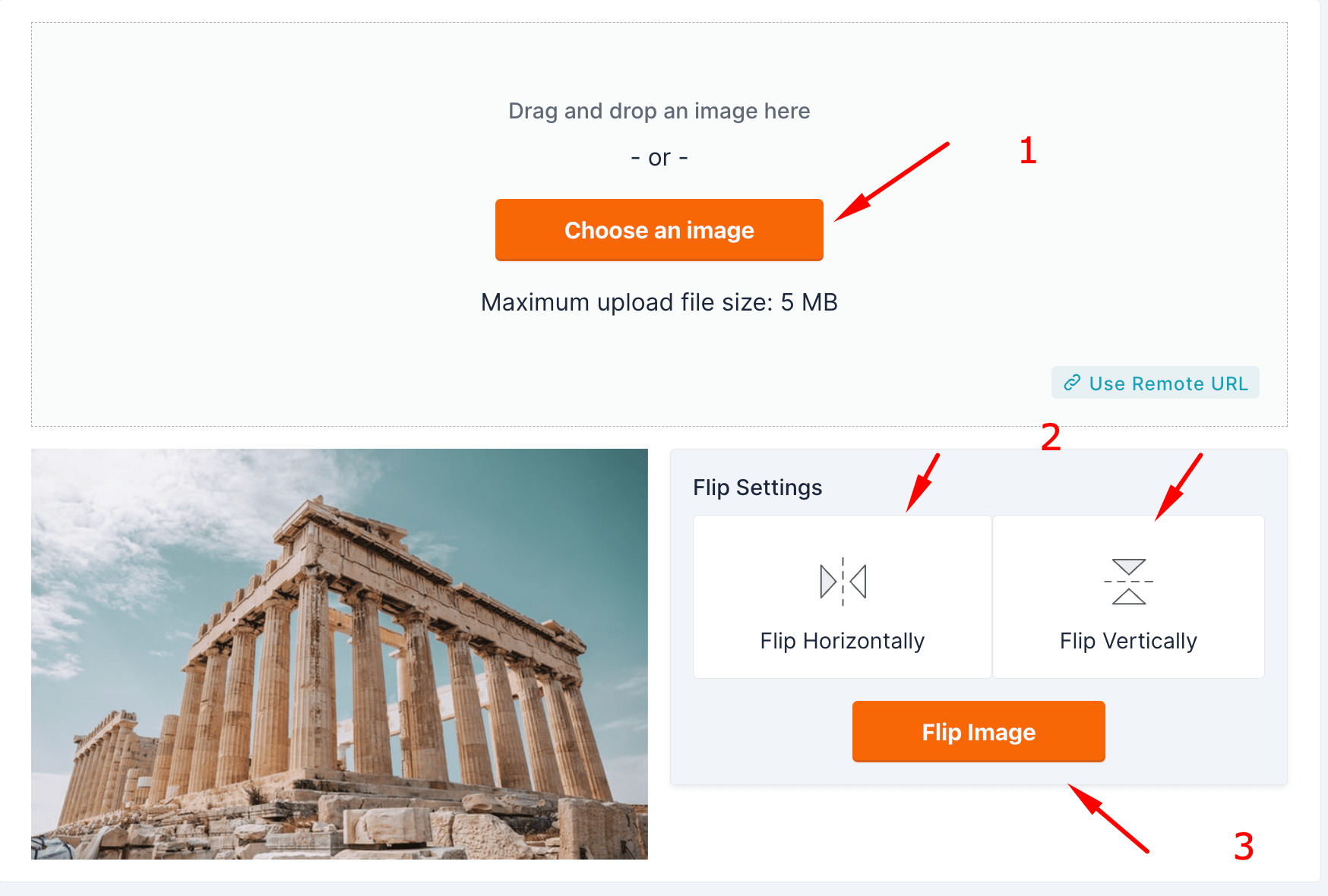
Step 1: Open your web browser and go to the following URL: SimpleOnlineConverter - Flip Image.
Step 2: Once the page loads, you'll see the title "Flip Image - Free Online Converter" at the top. Below that, you'll see the option to "Drag and drop an image here" or "Choose an image."
Step 3: To upload an image, you have Three options:
- Option 1 - Drag and Drop: You can simply drag and drop the image file you want to flip from your computer or device into the designated area on the web page.
- Option 2 - Choose an Image: Click on the "Choose an image" button, which will open a file dialog. Browse your computer or device to select the image you want to flip.
- Option 3 - URL: Click on "Use Remote URL" button, which will open a url input field. Enter the URL to import the image.
Step 4: After you've uploaded your image, you'll see options for "Flip Settings" just below it. You have three options:
- Flip Horizontally: This will flip your image horizontally (left to right).
- Flip Vertically: This will flip your image vertically (upside down).
- Flip Image: This will apply the chosen flip to your image.
Step 5: Choose the flip option that you want to apply to your image. For example, if you want to flip it horizontally, click on "Flip Horizontally." If you want to flip it vertically, click on "Flip Vertically."
Step 6: Once you've selected the flip option, click on the "Flip Image" button. The website will process your image and apply the chosen flip.
Step 7: Wait for the website to finish processing your image. The time it takes may vary depending on the size of your image.
Step 8: Once the flip is complete, the flipped image will be displayed on the page.
Step 9: You can now download the flipped image to your computer or device by right-clicking on it and selecting "Save image as..." or using the download button provided.
Step 10: Congratulations! You've successfully flipped an image using the SimpleOnlineConverter website.
How does flipping Image works?
Flipping an image is a simple yet effective image processing technique. It involves inverting the image either horizontally or vertically. Here's a basic overview of how each type of flip works:
1. Horizontal Flip:
- This type of flip is like viewing the image in a mirror placed along its vertical axis.
- In technical terms, the image is flipped along the vertical axis, meaning that the left side of the image becomes the right side and vice versa.
- If you have an image laid out in a grid format, flipping it horizontally would mean reversing the order of the columns.
2. Vertical Flip:
- A vertical flip is like turning the image upside down.
- The image is flipped along the horizontal axis, so the top of the image becomes the bottom, and the bottom becomes the top.
- In a grid format, this would mean reversing the order of the rows.
To implement these flips programmatically, you would typically manipulate the pixel data of the image:
- For a horizontal flip, you would traverse each row and swap the pixels starting from the ends and moving towards the center.
- For a vertical flip, you would traverse each column or simply reverse the order of the rows.
Flipping an image can be useful in various scenarios, such as image editing, data augmentation in machine learning, or correcting images that were taken upside down or in a mirror. Most image processing libraries, such as PIL in Python, OpenCV, or even basic photo editing software, offer straightforward methods to perform these flips.
In JavaScript, you can flip an image using the HTML5 Canvas API. Here's an example that demonstrates both horizontal and vertical flipping of an image. This code assumes you have an element with a specific id in your HTML.
// Function to flip an image
function flipImage(imageId, horizontal = false, vertical = false) {
// Get the image by id
var image = document.getElementById(imageId);
// Create a canvas element
var canvas = document.createElement('canvas');
var ctx = canvas.getContext('2d');
// Set the canvas size to the image size
canvas.width = image.width;
canvas.height = image.height;
// Flip the image context horizontally if required
if (horizontal) {
ctx.scale(-1, 1);
ctx.drawImage(image, -image.width, 0);
}
// Flip the image context vertically if required
if (vertical) {
if (horizontal) {
// If already flipped horizontally, we need to flip it back temporarily
ctx.scale(-1, 1);
ctx.translate(0, -image.height);
ctx.scale(1, -1);
} else {
ctx.scale(1, -1);
ctx.translate(0, -image.height);
}
ctx.drawImage(image, 0, 0);
}
if (!horizontal && !vertical) {
// If no flip is needed, just draw the image as is
ctx.drawImage(image, 0, 0);
}
// Convert the canvas to an image and return
var flippedImage = new Image();
flippedImage.src = canvas.toDataURL();
return flippedImage;
}
// Example usage
window.onload = function() {
var originalImage = document.getElementById('myImage'); // replace 'myImage' with your image ID
var container = document.getElementById('imageContainer'); // replace with your container ID
// Flip horizontally
var flippedH = flipImage('myImage', true, false);
container.appendChild(flippedH);
// Flip vertically
var flippedV = flipImage('myImage', false, true);
container.appendChild(flippedV);
// Flip both horizontally and vertically
var flippedHV = flipImage('myImage', true, true);
container.appendChild(flippedHV);
};
1) Defines a flipImage function that takes an image ID and two boolean parameters to indicate horizontal and vertical flipping.
2) Creates a canvas and uses the drawing context to perform the flip.
3)Depending on the parameters, it scales the context appropriately and draws the image onto the canvas.
4) Converts the canvas back to an image and returns it. In the window.onload function, it demonstrates how to use this function to flip an image in different ways.

Sai Bharath
Founder
As a seasoned web developer and passionate blogger, I blend a rich background in computer science with a flair for creating engaging digital experiences. With a degree in computer science, I have honed my skills in coding, design, and user experience. My blog showcases the latest trends in web development, practical coding tips, and insights into the ever-evolving tech landscape. I have created this Tool site for developers and marketerrs as a gift for them to use it freely.






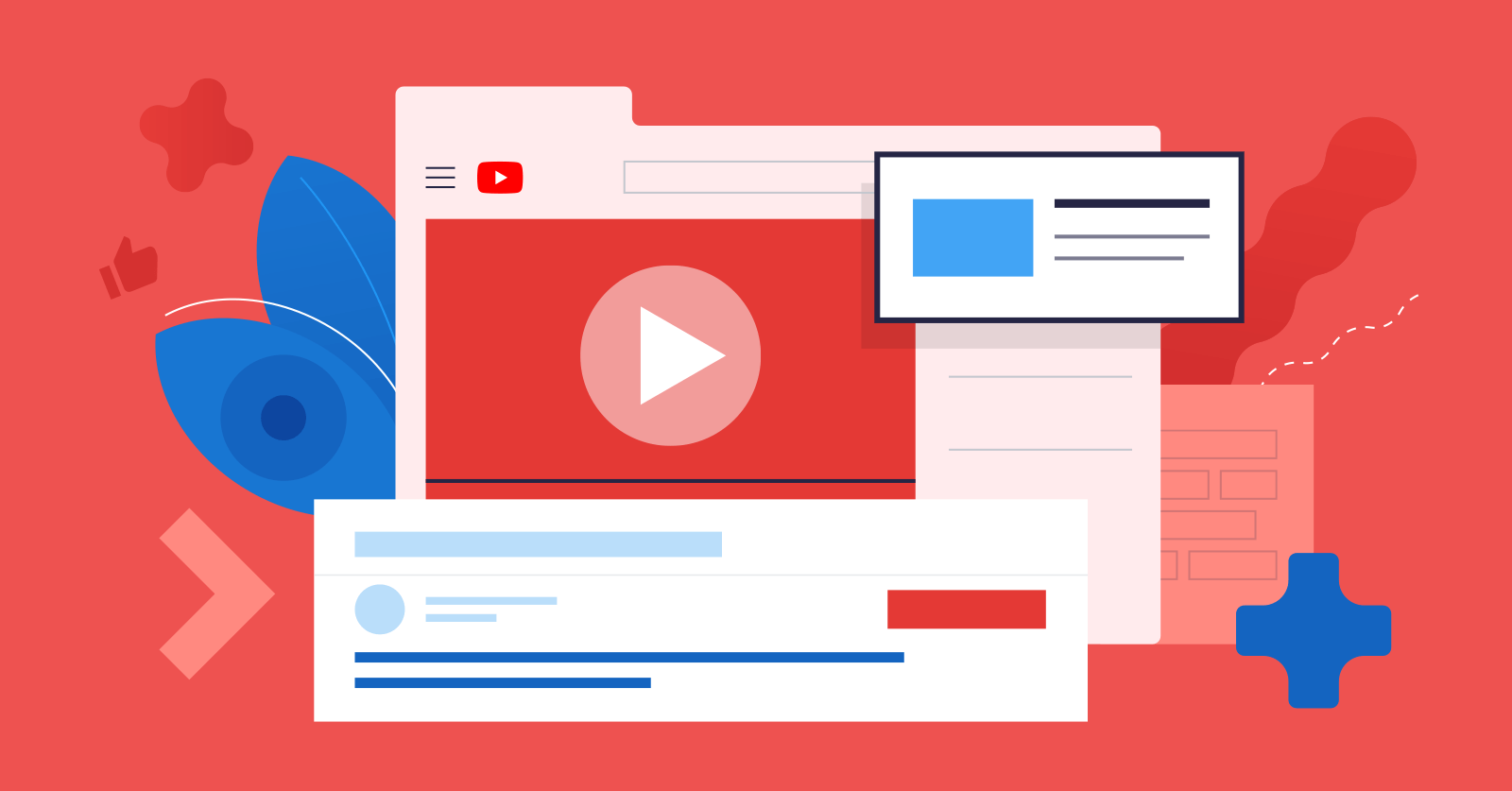
.jpg)