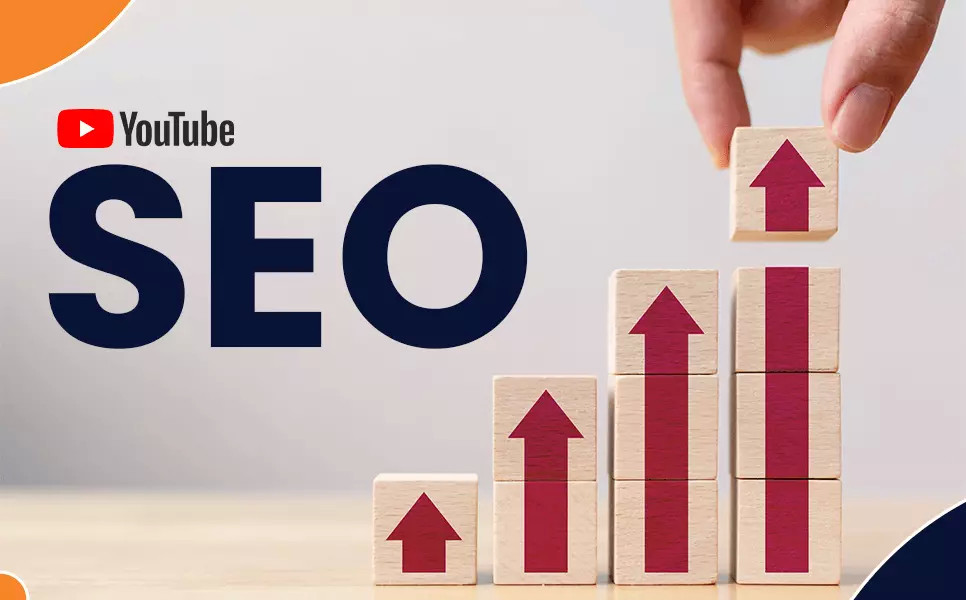Image Enlarger

Step By Step Guide on using Online Image Enlarger
Here's a step-by-step guide on how to use the Image Enlarger tool on the SimpleOnlineConverter website:
-
Access the Website: Open your web browser and go to the SimpleOnlineConverter website using the following link: Image Enlarger - Free Online Converter.
-
Drag and Drop or Choose an Image: On the Image Enlarger page, you will see a section that says "Drag and drop an image here - or - Choose an image." You have two options:
- Drag and Drop: You can drag and drop an image file from your computer's file explorer into the designated area.
- Choose an Image: Click on the "Choose an image" button, which will open your computer's file picker. Browse and select the image you want to enlarge from your local storage.
-
Maximum Upload File Size: Keep in mind that the maximum allowed file size for upload is 5 MB. Ensure that your image file meets this size requirement.
-
Use Remote URL (Optional): If your image is hosted online and you have the URL, you can click on "Use Remote URL" and enter the image's URL in the provided field.
-
Enlarge Settings: Below the image upload section, you will find the "Enlarge Settings" section. Here, you can customize the settings for enlarging your image. By default, it might show "No Change!" for all settings.
- Starting Size: This indicates the original dimensions of your image.
- Final Size: Enter the dimensions you want for the enlarged image. You can specify both width and height here.
-
Enlarge Image: Once you have uploaded your image and adjusted the settings, click on the "Enlarge Image" button. The website will then process your image and generate the enlarged version according to the specified settings.
-
Download the Enlarged Image: After processing is complete, the website will provide you with a link to download the enlarged image. Simply click on the provided link, and your enlarged image will be saved to your computer.
What is Image Upscaling?
Image upscaling is a digital process used to increase the resolution of an image. Essentially, it involves enlarging a picture and adding new pixels, which are intelligently generated to maintain, and often enhance, the image's clarity and detail. This technique stands in contrast to simple image resizing, which merely adjusts the size without adding any new information, and image enhancement, which improves quality without changing resolution.
The true challenge in upscaling is preserving the sharpness and details of the original image while preventing pixelation or blurriness. This is where advanced algorithms and AI technologies come into play, enabling more sophisticated and effective upscaling than ever before. From enhancing old family photos to adjusting images for high-definition displays, upscaling has become an indispensable tool in the digital era.
How Image Upscaling Works
The core of image upscaling lies in its ability to add pixels to an image while maintaining its original quality. This process begins with analyzing the existing pixels in a low-resolution image. Each pixel's color, brightness, and position are crucial data points. Based on these, sophisticated algorithms predict and create additional pixels, filling in the gaps as the image size increases.
One of the key technologies in modern upscaling is Artificial Intelligence (AI), particularly in the form of machine learning and deep learning models. These AI systems are trained on vast datasets of images, learning how different pixel arrangements translate into various textures, edges, and color gradients. When presented with a new image, the AI applies this learned knowledge, effectively guessing what the expanded image should look like, often with astonishing accuracy.
In simpler terms, image upscaling is akin to filling in a detailed coloring book, where AI is the artist who knows which colors and shapes fit best in the empty spaces. The result is a higher resolution image that retains, and sometimes enhances, the detail and quality of the original.
Techniques and Technologies in Image Upscaling
Image upscaling is not a one-size-fits-all process. Various techniques range from basic to advanced, each with its unique approach and results. Traditional methods like nearest-neighbor, bilinear, and bicubic interpolation have been standard for years. These techniques work by estimating new pixel values based on a weighted average of surrounding pixels, suitable for modest enlargement needs.
However, the advent of artificial intelligence has revolutionized upscaling. AI-driven methods, often referred to as 'super-resolution', use deep learning models to analyze and understand patterns in images at a granular level. This allows for more accurate predictions of new pixel values, resulting in clearer and more detailed upscaled images.
Another cutting-edge technology in this space is Generative Adversarial Networks (GANs). GANs involve two AI models working in tandem: one generates the upscaled image, while the other evaluates it against the original. This constant feedback loop leads to continuous improvements in the upscaling quality.
By harnessing these technologies, image upscaling has transitioned from a mere enlargement process to an intelligent reconstruction of images with enhanced clarity and detail.

Sai Bharath
Founder
As a seasoned web developer and passionate blogger, I blend a rich background in computer science with a flair for creating engaging digital experiences. With a degree in computer science, I have honed my skills in coding, design, and user experience. My blog showcases the latest trends in web development, practical coding tips, and insights into the ever-evolving tech landscape. I have created this Tool site for developers and marketerrs as a gift for them to use it freely.






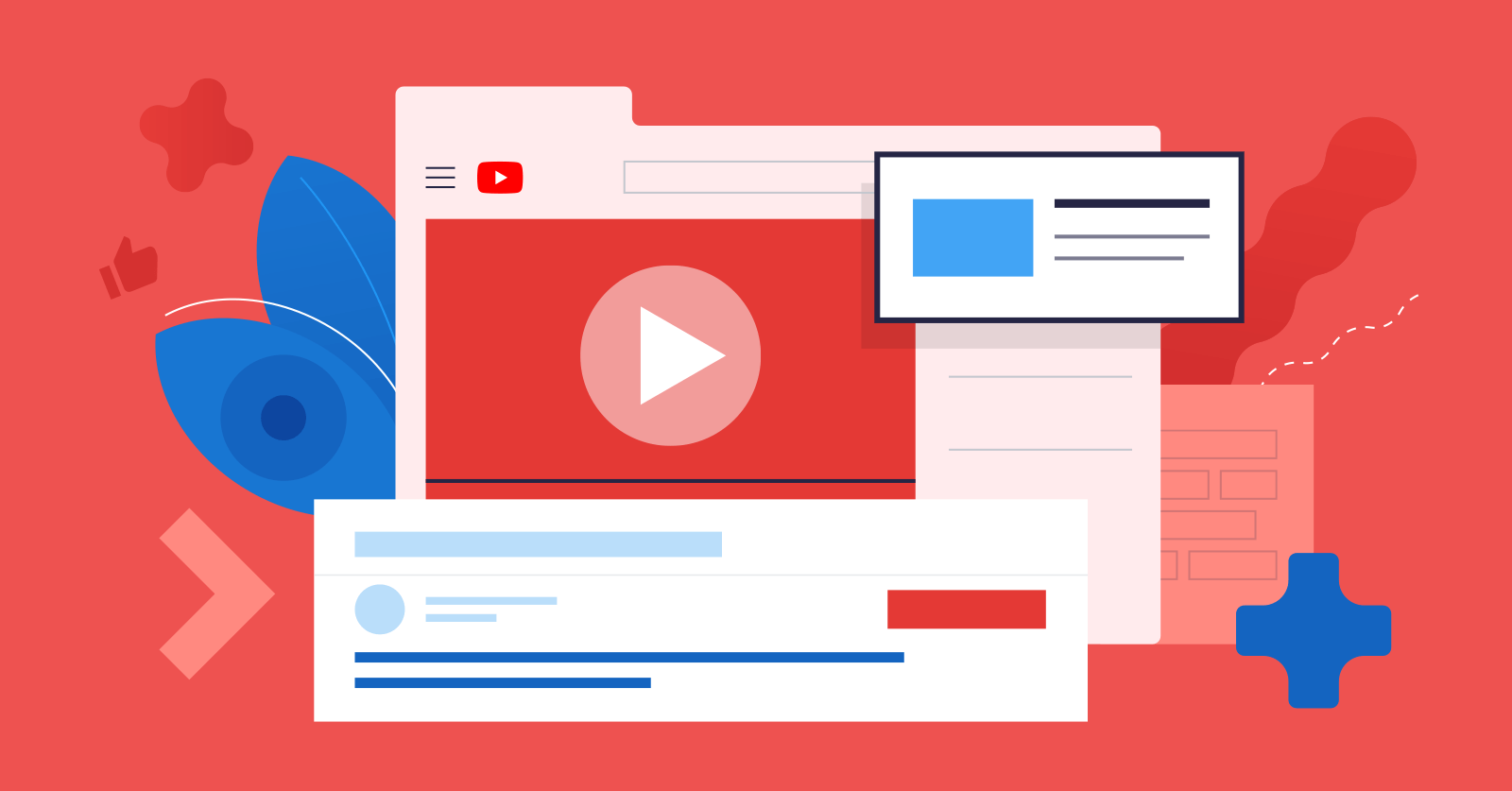
.jpg)