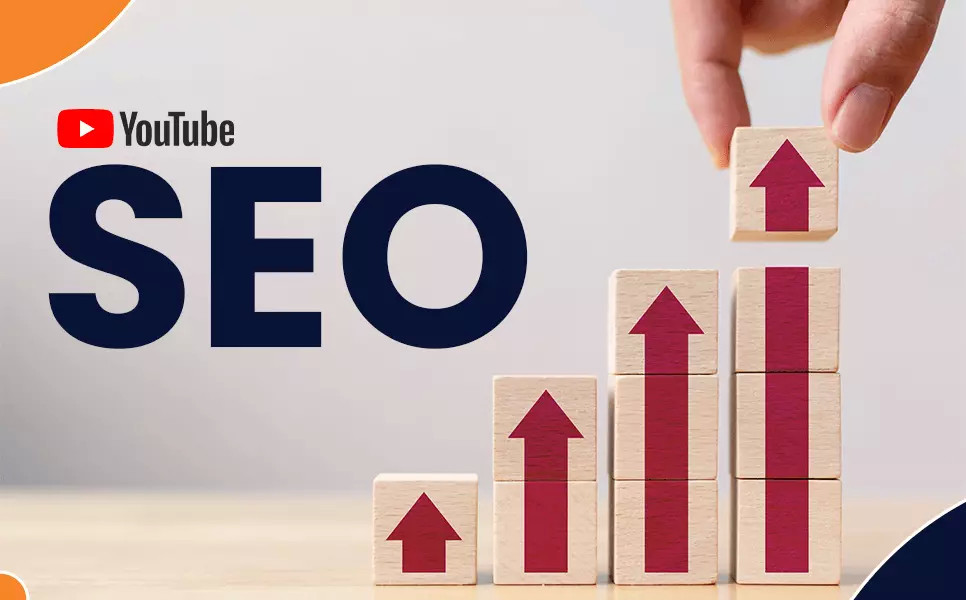Rotate Image Online

Step by Step Guide to Image Rotation
Step 1: You can access it using the following URL: https://simpleonlineconverter.com/en/rotate-image
Step 2: Upload an Image Once you're on the website, you'll see the "Rotate Image" section. To upload an image for rotation, you have multiple options:
-
Option 1: Drag and Drop
- Click on the "Drag and drop an image here" box.
- Locate the image file on your computer.
- Drag the image file and drop it onto the designated area on the webpage.
-
Option 2: Choose an Image
- Click on the "Choose an image" button.
- A file dialog will appear, allowing you to browse your device.
- Select the image file you want to rotate from your computer.
-
Option 3: Use Remote URL
- If your image is hosted online, you can click on the "Use Remote URL" option.
- Enter the URL of the image hosted on the internet.
Step 3: Choose Rotation Settings After successfully uploading your image, scroll down to the "Rotate Settings" section. Here, you can select the rotation direction:
- Clockwise: Choose this option to rotate the image in a clockwise direction.
- Counter Clockwise: Select this option to rotate the image in a counterclockwise direction.
Step 4: Rotate the Image Once you've chosen the desired rotation direction, click on the "Rotate Image" button. The SimpleOnlineConverter website will process your image and apply the rotation accordingly.
Step 5: Wait for Processing The processing time may vary depending on the size and complexity of your image. Be patient while the website completes the rotation process.
Step 6: View the Rotated Image After the rotation is complete, the resulting image will be displayed on the webpage. You can carefully inspect it to ensure it meets your requirements.
Step 7: Download the Rotated Image To save the rotated image to your computer, you have two options:
- Right-click on the rotated image and select "Save image as..." to choose a location on your device to save it.
- Alternatively, you can use the provided download button for a convenient download experience.
Step 8: Congratulations! You have successfully rotated an image using the SimpleOnlineConverter website. Your rotated image is now saved on your local computer.
How does Image Rotation Works?
Image rotation is a geometric operation that transforms the position of each pixel in an input image to a new position in an output image by rotating it through a specified angle about a designated center of rotation. Here's how image rotation works:
-
Center of Rotation: The rotation operation requires specifying a center point (usually in the input image) around which the rotation occurs. This center point serves as the pivot for the rotation.
-
Angle of Rotation: You also need to specify the angle of rotation. The angle can be positive (for clockwise rotation) or negative (for counterclockwise rotation). In most cases, the angle is measured in degrees.
-
Rotation Transformation: The rotation operator performs a transformation on each pixel in the input image. The transformation is typically defined by the following formula:
x' = cos(θ) * (x - cx) - sin(θ) * (y - cy) + cx y' = sin(θ) * (x - cx) + cos(θ) * (y - cy) + cy(x, y)are the original coordinates of a pixel in the input image.(x', y')are the new coordinates of the pixel in the output image after rotation.(cx, cy)are the coordinates of the center of rotation.θis the angle of rotation.
-
Handling Out-of-Bound Pixels: During rotation, pixels may be mapped to positions outside the boundary of the original image. In most implementations, these out-of-bound locations are ignored. In such cases, the destination elements that fall outside the image boundaries are typically filled in with black pixels or a designated background color.
-
Resampling Techniques: The rotation algorithm can produce non-integer coordinates for pixels in the output image. To determine the intensity of pixels at these non-integer positions, various resampling techniques can be used. Two common methods are:
- Nearest Neighbor: The intensity level at each integer pixel position assumes the value of the nearest non-integer neighbor.
- Weighted Average: The intensity level at each integer pixel position is calculated based on a weighted average of the nearest non-integer values, with the weighting proportional to the distance or pixel overlap of the nearby projections. This method often yields better results but requires more computational time.
-
Applications: Image rotation is commonly used to improve the visual appearance of images. It can also be used as a preprocessing step in applications involving directional operators or more advanced image processing techniques. For example, rotating an image before applying directional edge detection can allow the detection of edges in any desired orientation.

Sai Bharath
Founder
As a seasoned web developer and passionate blogger, I blend a rich background in computer science with a flair for creating engaging digital experiences. With a degree in computer science, I have honed my skills in coding, design, and user experience. My blog showcases the latest trends in web development, practical coding tips, and insights into the ever-evolving tech landscape. I have created this Tool site for developers and marketerrs as a gift for them to use it freely.






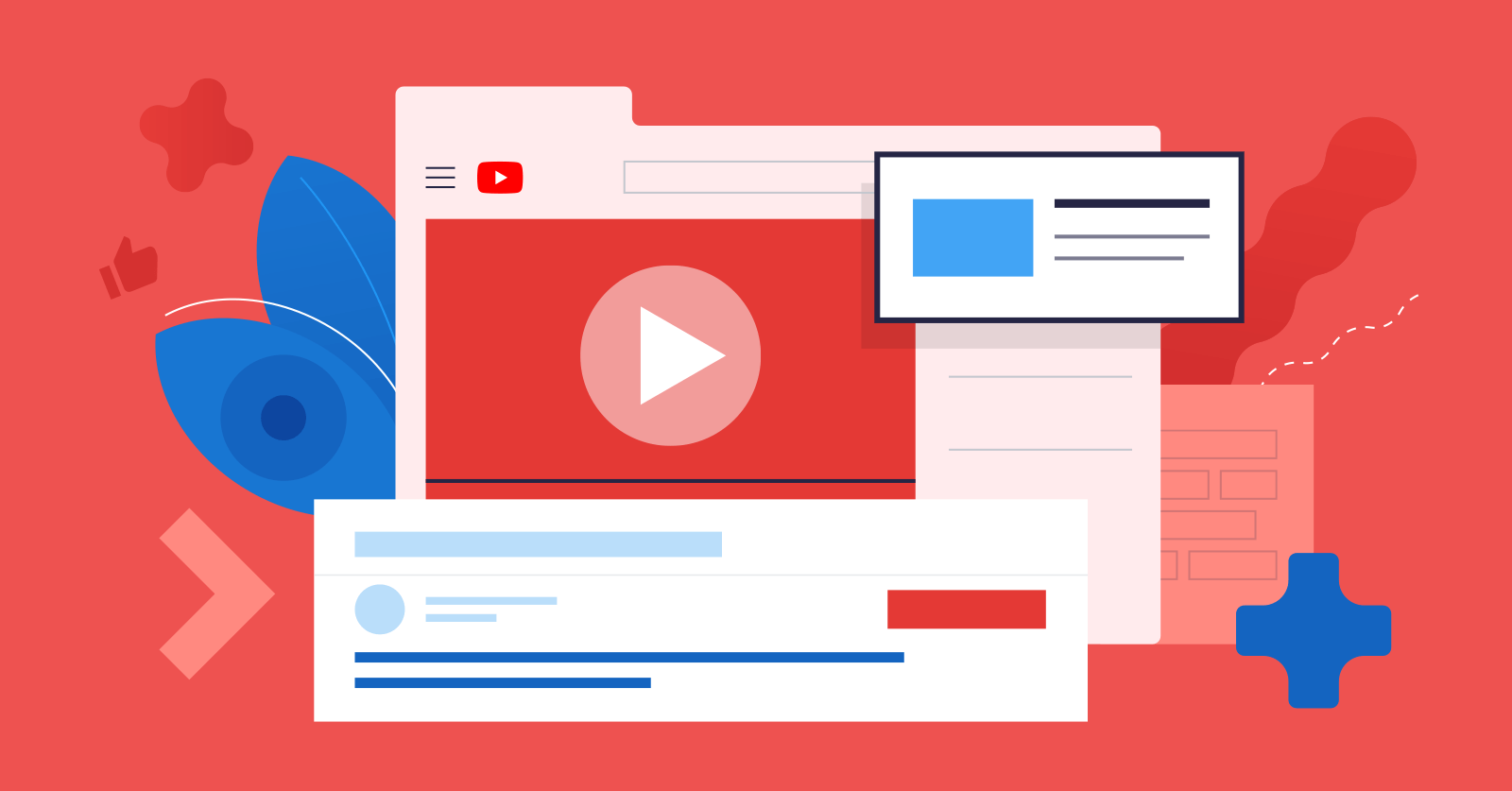
.jpg)