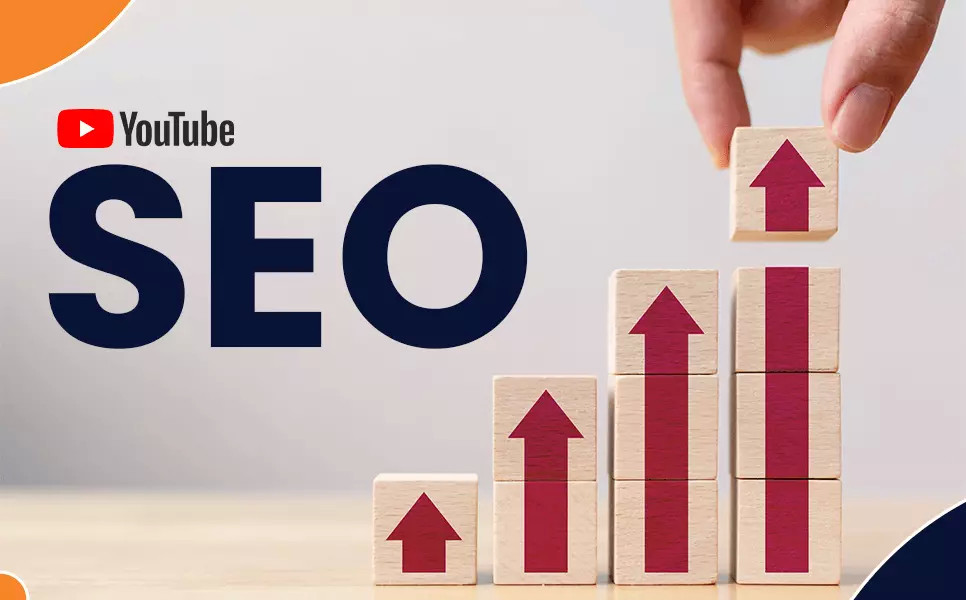Online Image Converter
Convert images effortlessly with our Image Converter, Change formats to JPG, PNG, WebP, BMP and GIF. Our tools are free to use and no restriction on number of images converted.

Quick and Easy Conversion Process
- Drag and Drop: Simply drag your image file to our converter.
- Choose an Image: Select an image from your device with a click.
- Remote URL Upload: Conveniently use images directly from the web.
- Versatile Format Options: Choose from JPG, PNG, GIF, BMP, or WebP.
- Fast Download: Instantly download your converted image.
Why Choose Simple Online Converter?
- Free to Use: No hidden costs, convert images at no charge.
- No Restrictions: Convert as many images as you need.
- User-Friendly Interface: Designed for ease of use.
- Quality Assurance: Your images maintain their quality post-conversion.
Step By Step Guide on Free online image converter
Step 1: Access the Website
Open your web browser and go to the following website: https://simpleonlineconverter.com/en/image-converter. This will take you to the Image Converter page.
Step 2: Drag and Drop or Choose an Image
Once you're on the Image Converter page, you'll see a section that says "Drag and drop an image here" with a dashed outline box. You have two options to upload an image:
- Option 1: Drag and Drop: You can simply drag an image file from your computer and drop it into the dashed outline box.
- Option 2: Choose an Image: Click on the "Choose an image" button, and a file explorer window will open. Select the image you want to convert from your computer.
Step 3: Maximum Upload File Size
Keep in mind that there is a maximum upload file size limit of 5 MB. Make sure your image file does not exceed this size limit.
Step 4: Use Remote URL (Optional)
If your image is hosted on a remote website, you have the option to use a Remote URL. Click on the "Use Remote URL" option and enter the URL of the image hosted online. Then, click the "Add" button.
Step 5: Upload from Device
Once you've selected an image (either by dragging and dropping, choosing from your device, or using a remote URL), you can click the "Upload from device" button. This will initiate the image upload process.
Step 6: Select New Format
After the image is uploaded successfully, you will be presented with options to choose the new format for your image conversion. In this case, you can select "PNG" as the new format.
Step 7: Convert Image
Once you've selected the new format, click on the "Convert Image" button. The website will process your request and convert the image to the specified format.
Step 8: Download Converted Image
After the conversion is complete, you will be provided with a download link for the converted image. Click on the link to download the converted image to your computer.
That's it! You've successfully used the Image Converter on the SimpleOnlineConverter website to convert an image from one format to another.
Frequently Asked Questions:
-
What image formats can I convert?
- You can convert images to JPG, PNG, WebP, BMP, and GIF formats.
-
Is there a file size limit for the images I can upload?
- Yes, the maximum file size for uploaded images is 5 MB.
-
Can I convert images from a URL?
- Yes, there's an option to use a remote URL for images hosted online.
-
Is there a limit to the number of images I can convert?
- No, there's no restriction on the number of images you can convert.
-
Is this service free to use?
- Yes, the image converter is free to use.

Sai Bharath
Founder
As a seasoned web developer and passionate blogger, I blend a rich background in computer science with a flair for creating engaging digital experiences. With a degree in computer science, I have honed my skills in coding, design, and user experience. My blog showcases the latest trends in web development, practical coding tips, and insights into the ever-evolving tech landscape. I have created this Tool site for developers and marketerrs as a gift for them to use it freely.






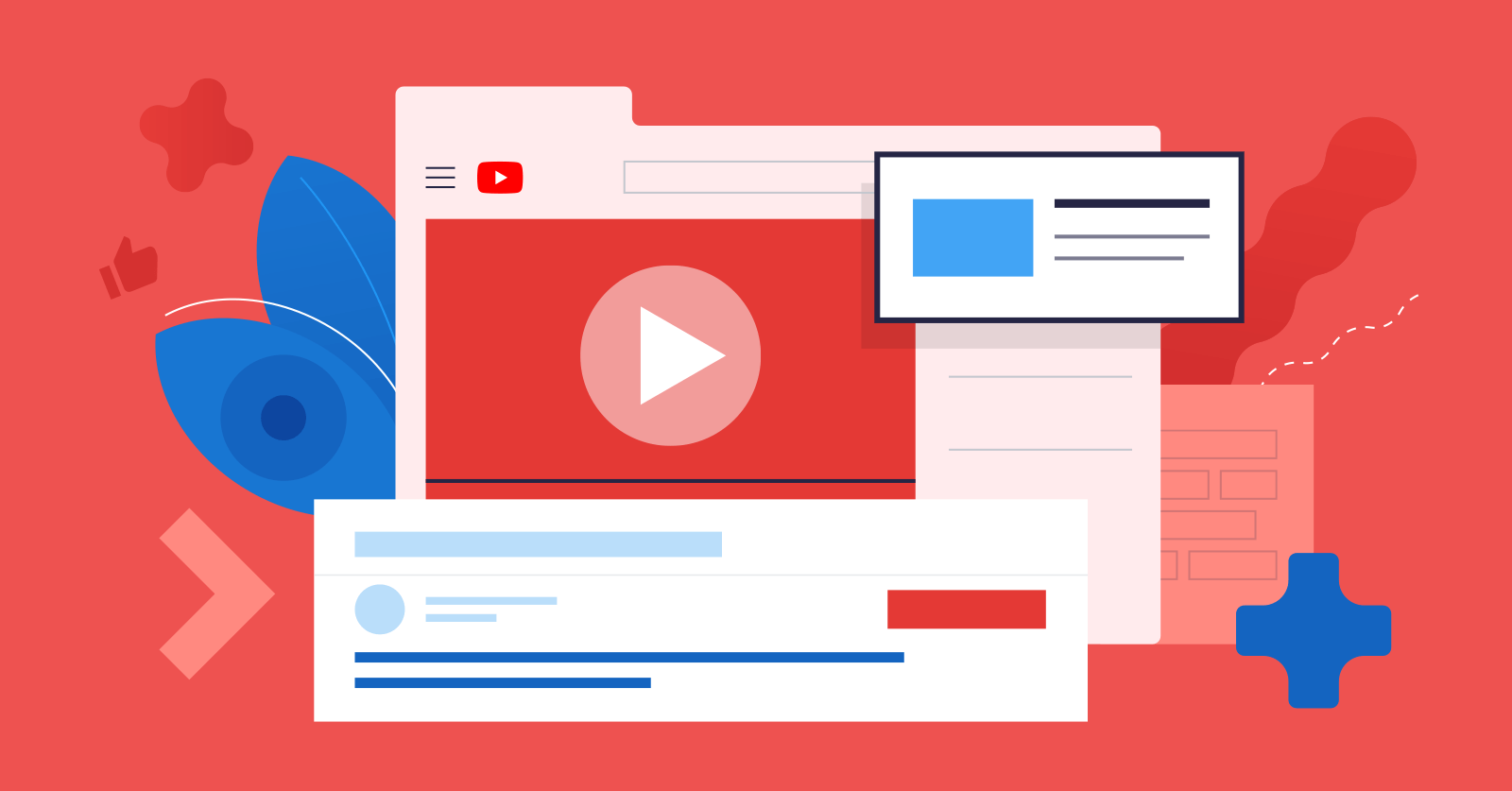
.jpg)