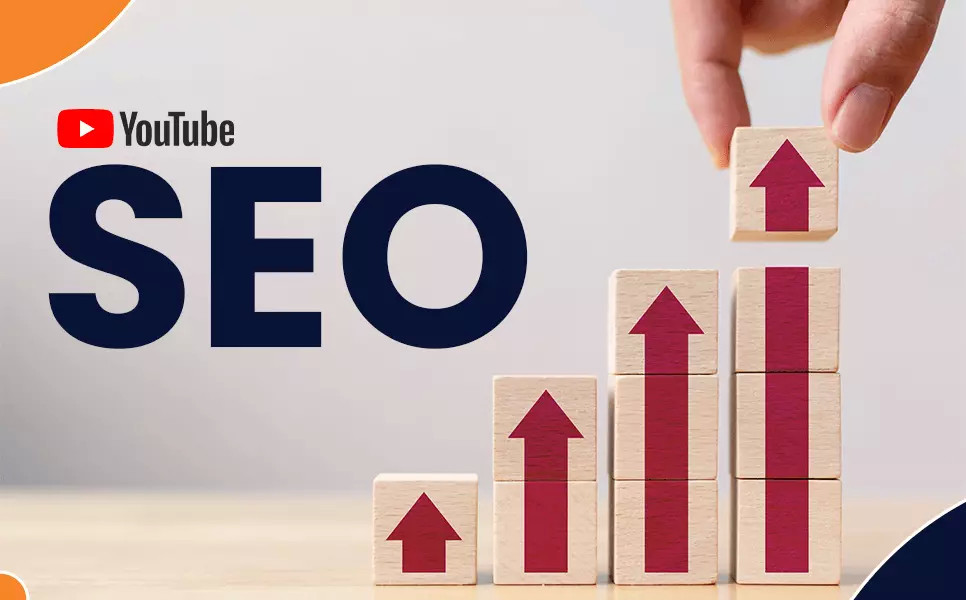Online Image Resizer
Choose the right tool, resize images effortlessly while maintaining quality, and understand the benefits of online resizing for your digital needs.

Resize Image
Resizing images is an essential task in the digital world, whether for professional presentations, social media posts, or website optimization. Understanding how to effectively adjust the size of your images without compromising quality is key in a visually driven online environment. In this article, you will learn:
- The numerous advantages of resizing images for online platforms.
- A simple, user-friendly guide on how to resize images using online tools.
- Essential tips for preserving the quality of your images during the resizing process.
In the following sections, we'll dive deep into the world of online image resizing, ensuring that you're equipped with the knowledge and skills to handle this task effortlessly.
The Need for Image Resizing in the Digital Age
In our increasingly digital world, images play a crucial role in communication, marketing, and personal expression. However, not all images are created equal, especially when it comes to their size and dimensions. Here lies the critical need for image resizing. Whether it's for ensuring that a photo fits perfectly on your social media profile, optimizing images for faster website loading, or adapting a picture for an online ad, resizing is a non-negotiable skill in the digital toolbox.
Consider a website designer who needs to maintain a consistent look across a site, or a social media manager who must adapt content for different platforms, each with their unique image requirements. In these scenarios, the ability to resize images quickly and accurately becomes invaluable. This process not only helps in meeting specific size guidelines but also aids in creating a more professional and visually appealing online presence.
But it's not just about shrinking or enlarging images. Resizing must be done mindfully to preserve the integrity and quality of the original photo, a balance that is sometimes challenging to achieve. This section highlights why mastering the art of image resizing is essential for anyone navigating the digital landscape, from content creators and marketers to casual users looking to enhance their online visuals.
Step By Step Guide on Image Resizing
Access the Image Resizer Tool:
- Open your web browser and go to the following URL: https://simpleonlineconverter.com/en/image-resizer.
- You will land on the "Best Image Resizer - Free Online Converter" page.
Upload Your Image:
- You have two options to input your image for resizing:
- Drag and Drop: You can drag and drop an image file directly onto the designated area that says "Drag and drop an image here."
- Choose an Image: Click on the "Choose an image" button. This will open your computer's file explorer, allowing you to select an image file from your device.
Specify the Resize Settings:
- Once you've uploaded your image, you can customize the resizing settings:
- Maximum File Size: Ensure that your image file size does not exceed 5 MB, as this is the maximum supported file size.
- Use Remote URL: If your image is hosted online, you can enter its remote URL instead of uploading a file.
Adjust Image Orientation (Optional):
- You can further modify your image by using the following options:
- Flip Horizontally: Flip the image horizontally.
- Flip Vertically: Flip the image vertically.
- Clockwise: Rotate the image 90 degrees clockwise.
- Counter Clockwise: Rotate the image 90 degrees counterclockwise.
Specify the Final Image Size:
- Under "Resize Image," you can set the final dimensions of your image:
- Starting Size: The original size of your image will be displayed.
- Final Size: Enter the desired width and height for your resized image. The default values may be 640 x 427.
Choose the Output Format:
- You can select the output format for your resized image. Options may include JPG, PNG, GIF, BMP, and WEBP.
Preview Your Resized Image:
- Below the "Resize Image" section, you should see a preview of your resized image. Please note that this is a preview, and the actual resized image will be available for download.
Save Your Resized Image:
- To save the resized image, click on the "Download Image" button. This will download the final resized image to your device.
That's it! You have successfully resized your image using the SimpleOnlineConverter Image Resizer tool.
Benefits of Online Image Resizing
Resizing images online offers a plethora of benefits, making it a preferred choice for many users. Here are some of the key advantages:
-
Convenience and Accessibility: Online image resizing tools eliminate the need for installing complex software. You can access these tools from any device with an internet connection, making the process incredibly convenient and user-friendly.
-
Speed and Efficiency: These tools are designed for quick adjustments. With just a few clicks, you can resize an image, saving valuable time, especially when dealing with multiple images.
-
Ease of Use: Online image resizers typically have a straightforward, intuitive interface, making them accessible even to those with limited technical skills. This ease of use is a significant draw for individuals who need quick results without a steep learning curve.
-
Versatility: Many online tools offer additional features such as cropping, rotating, and adjusting image quality, making them versatile options for a range of image editing needs.
-
Cost-Effective: Most online image resizing tools are free or offer a free version, making them a cost-effective solution for individuals and small businesses.
-
Instant Sharing and Downloading: After resizing, you can often directly share the images to social media or download them for immediate use, further enhancing the efficiency of the process.
These benefits make online image resizing a go-to solution for quick, efficient, and accessible image editing. In the next section, we'll explore how to choose the right online image resizing tool to ensure you get the best results for your specific needs.
Maintaining Image Quality During Resizing
One of the biggest concerns when resizing images is the potential loss of quality. Here are some tips to help you maintain the integrity of your images during the resizing process:
Understand Resolution and Dimensions: Before resizing, know the resolution and dimensions of your image. High-resolution images can be scaled down with less quality loss compared to scaling up low-resolution images.
Maintain Aspect Ratio: To prevent distortion, always maintain the aspect ratio (the relationship between the image's width and height). Most tools have a ‘lock aspect ratio’ feature to help with this.
Choose the Right File Format: Different formats (JPEG, PNG, GIF) are suited for different types of images. For instance, JPEG is ideal for photographs, while PNG is better for images with text or transparent backgrounds.
Avoid Repeated Resizing: Each time an image is resized, especially when compressed, it can lose quality. Try to resize your image only once to the required dimensions.
Use High-Quality Original Images: The quality of the resized image heavily depends on the original. Start with the highest quality image you have.
Preview Before Saving: Take advantage of the preview function to check the image quality before saving. Make adjustments if necessary.
By following these guidelines, you can significantly reduce the risk of quality degradation and ensure that your resized images look crisp and clear.
How to Choose the Right Online Image Resizing Tool
Selecting the most suitable online image resizing tool is crucial for achieving the desired results. Here’s what to consider when making your choice:
-
User Interface and Experience: Look for a tool with a clean, intuitive interface. It should be easy to navigate and understand, even for beginners.
-
Functionality and Features: Beyond basic resizing, consider what other features the tool offers. Can it crop, rotate, or adjust image quality? These additional capabilities can be valuable.
-
Compatibility: Ensure the tool supports various file formats (like JPG, PNG, GIF) and works well on different devices and browsers.
-
Quality Preservation: A good resizing tool should maintain the quality of your image after resizing. Look for options that offer control over resolution and aspect ratio.
-
Speed and Efficiency: The tool should be able to process and resize your images quickly, especially if you’re working with multiple files.
-
Security and Privacy: Since you’re uploading images to an online platform, ensure the tool has clear privacy policies and secure handling of your data.
-
Customer Support and Resources: Good customer support and helpful resources like tutorials and FAQs can enhance your experience, especially if you encounter issues or have questions.
-
Cost: Consider whether the tool is free or paid. While many free tools offer excellent functionality, paid versions might provide more advanced features or higher processing limits.
By keeping these factors in mind, you can choose an online image resizing tool that best fits your needs, balancing functionality, ease of use, and quality output.
FAQ for Free Image Resizer Online
Q1: What is the SimpleOnlineConverter's Image Resizer?
It's a free online tool for resizing images. Users can upload images from their device or use a remote URL.
Q2: What file formats does the Image Resizer support?
The Image Resizer supports various formats including JPG, PNG, GIF, BMP, and WEBP.
Q3: Is there a limit to the image file size that can be uploaded? A3: Yes, the maximum file size for upload is 5 MB.
Q4: Can I rotate or flip my images using this tool?
Yes, the tool allows flipping images horizontally or vertically and rotating them clockwise or counterclockwise.
Q5: Does SimpleOnlineConverter offer other tools besides the Image Resizer?
Yes, SimpleOnlineConverter provides a wide range of tools and utilities for developers and marketers, including text content tools, website tracking tools, and PDF tools.
Q6: How do I save the resized image?
After resizing, you can download the final image by clicking the "Download Image" button.
Q7: Are there any aspect ratio presets available in the Image Resizer?
Yes, the tool offers aspect ratio presets like 16:9, 4:3, 1:1, 2:3, and a freeform option.
Q8: Can I see a preview of the resized image before downloading?
Yes, the tool provides a preview of the image. Note that this is only a preview, and you need to click the "Download Image" button for the final image.

Sai Bharath
Founder
As a seasoned web developer and passionate blogger, I blend a rich background in computer science with a flair for creating engaging digital experiences. With a degree in computer science, I have honed my skills in coding, design, and user experience. My blog showcases the latest trends in web development, practical coding tips, and insights into the ever-evolving tech landscape. I have created this Tool site for developers and marketerrs as a gift for them to use it freely.






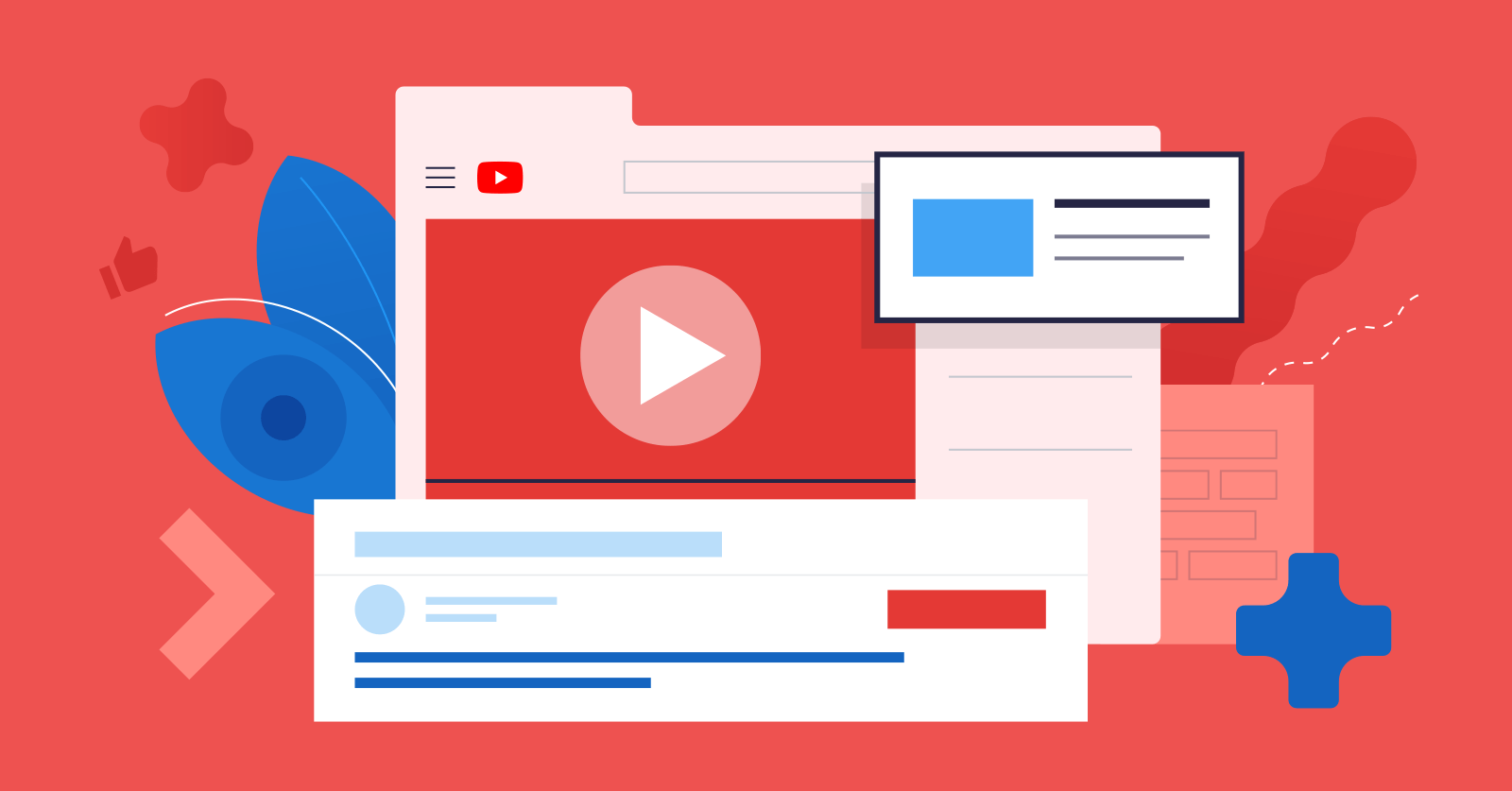
.jpg)