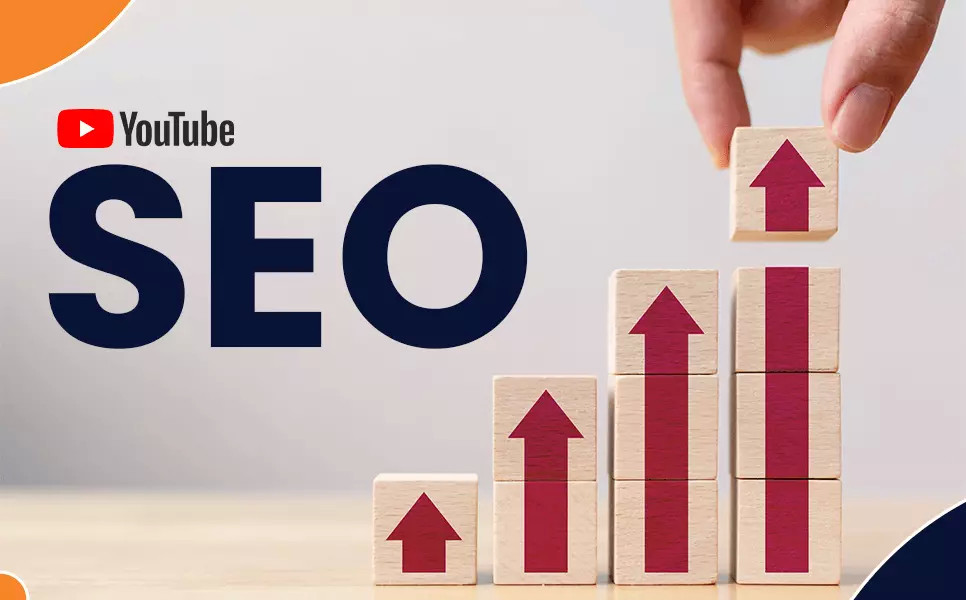Why Use a Comma Separator Online?
Data processing can often feel like navigating a maze of complexity. This is where the Simple Online Converter Tool shines, offering a straightforward solution. Using a comma separator online isn’t just about convenience; it's a strategic choice for anyone dealing with data. Here’s why:
- Simplicity in Complexity: In a world inundated with data, the ability to quickly convert text into a structured, comma-separated format is invaluable. It turns unwieldy text into manageable data sets.
- Efficiency in Data Handling: Whether you're a student, researcher, or professional, time is of the essence. This tool streamlines the data formatting process, saving valuable time and effort.
In essence, the Simple Online Converter Tool is not just a utility; it's a facilitator of efficiency and clarity in data handling.
Multiple Delimiters: Versatility in Data Formatting
The power of the Simple Online Converter Tool lies not only in its ability to separate with commas but also in its versatility. This tool is equipped to handle a range of delimiters, each serving a unique purpose:
- Commas for Standard Lists: Ideal for most data separation needs, providing a clear and universally recognized format.
- Semicolons for Complex Data: When dealing with data sets that already include commas, semicolons offer an alternative for clear separation.
- Bars, Spaces, and New Lines: These options cater to specialized formatting requirements, ensuring that no matter the data structure, the tool can adapt and deliver.
Each delimiter option opens new possibilities in data formatting, making the Simple Online Converter Tool a flexible ally in data management.
Key Features of the Simple Online Converter Tool
The Simple Online Converter Tool distinguishes itself with a user-friendly interface and a wide range of functionalities. Its standout features include:
- User-Friendly Interface: Designed for simplicity, the tool enables effortless navigation, making data formatting accessible to everyone, regardless of their technical expertise.
- Comprehensive Delimiter Options: The tool’s strength lies in its versatile delimiter choices:
- Commas: Perfect for creating CSV files or preparing data for spreadsheet applications.
- Semicolons: Useful when dealing with complex lists or data already containing commas.
- Bars (“|”): Ideal for programming and coding environments where distinct separation is crucial.
- Spaces: Facilitates the formatting of text data, especially useful in linguistic analysis or text processing.
- New Lines: Assists in structuring data vertically, suitable for list-making or coding structures.
- Tabs: Offers a clear distinction in data, particularly beneficial in aligning items in a readable format.
- Mobile Compatibility: With the rise of mobile technology, the tool’s functionality on smartphones makes it a handy tool for on-the-go data formatting.
- Cost-Effective Solution: This free tool provides professional-grade data formatting, delivering high value without any financial investment.
These features collectively make the Simple Online Converter Tool an indispensable asset for a broad range of data processing tasks.
Step-by-Step Guide: How to Use the Simple Online Converter Tool
Effortlessly format your data with the Simple Online Converter Tool. Follow these steps to use the comma separator feature:
- Access the Tool: Navigate to the Simple Online Converter's Comma Separator page: https://simpleonlineconverter.com/comma-separator
- Enter Your Data: In the input area, type or paste the text you wish to format.
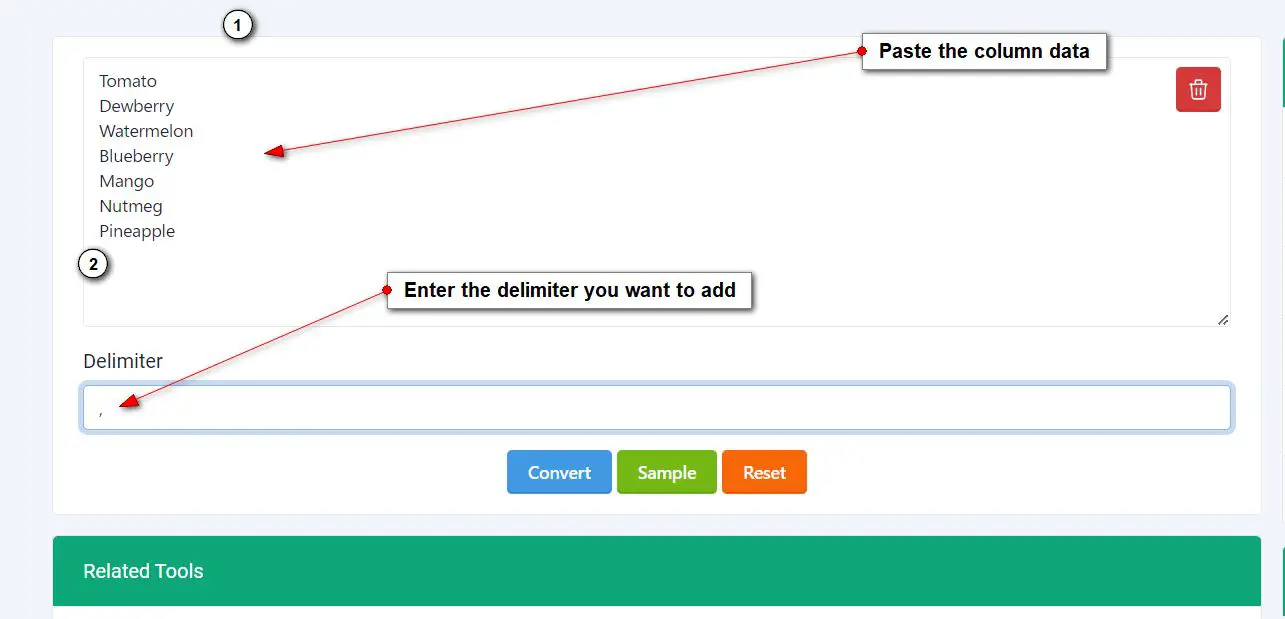
- Select the Delimiter: Choose your preferred delimiter (comma, semicolon, bar, space, or new line) from the options. This will determine how your data is separated.
- Convert Your Data: Click the 'Convert' button to apply the chosen delimiter to your text.
- View the Results: The tool will process your input and display the formatted text, now separated by your chosen delimiter.
- Reset and Retry: If you need to make adjustments or start over with new data, use the 'Reset' button to clear your input and repeat the process.
These steps will help you transform unstructured data into a neatly organized format, suitable for a variety of applications.
Comma Separating FAQs
When it comes to using an online comma separator tool, several questions commonly arise. Here are answers to some of the most frequently asked questions:
-
What is an Online Comma Separator?
- It's a tool that converts unstructured text into a comma-separated list, making data easier to read and process.
-
How to Convert a Column to a Comma-Separated List Online?
- Simply input your column data into the Simple Online Converter Tool, select the comma as your delimiter, and hit convert.
-
How to Convert Excel Columns to a Comma-Separated List?
- Copy your Excel column data, paste it into the tool, choose the comma delimiter, and convert to obtain a comma-separated list.
-
How Do You Separate Data with Commas?
- Use the Simple Online Converter Tool: input your data, select the comma delimiter, and the tool will separate your data accordingly.
-
What Countries Use Decimal Separator Commas?
- Countries like France, Germany, and Canada use commas as decimal separators in numerical data.
-
How Do You Use a Comma Separator in Excel?
- To separate data in Excel: Select your column, go to 'Data' > 'Text to Columns', choose 'Delimited', select 'Comma', and complete the process.
-
What Does 'Comma Delimited' Mean?
- 'Comma delimited' refers to data separated by commas, often used in lists or to organize complex information in a readable format.
-
How to Use the Simple Online Converter Tool?
- Enter your text, select a delimiter like a comma, and the tool will format your data into a comma-separated list.
More Text Tools:
Other Languages:
As a seasoned web developer and passionate blogger, I blend a rich background in computer science with a flair for creating engaging digital experiences. With a degree in computer science, I have honed my skills in coding, design, and user experience. My blog showcases the latest trends in web development, practical coding tips, and insights into the ever-evolving tech landscape. I have created this Tool site for developers and marketerrs as a gift for them to use it freely.








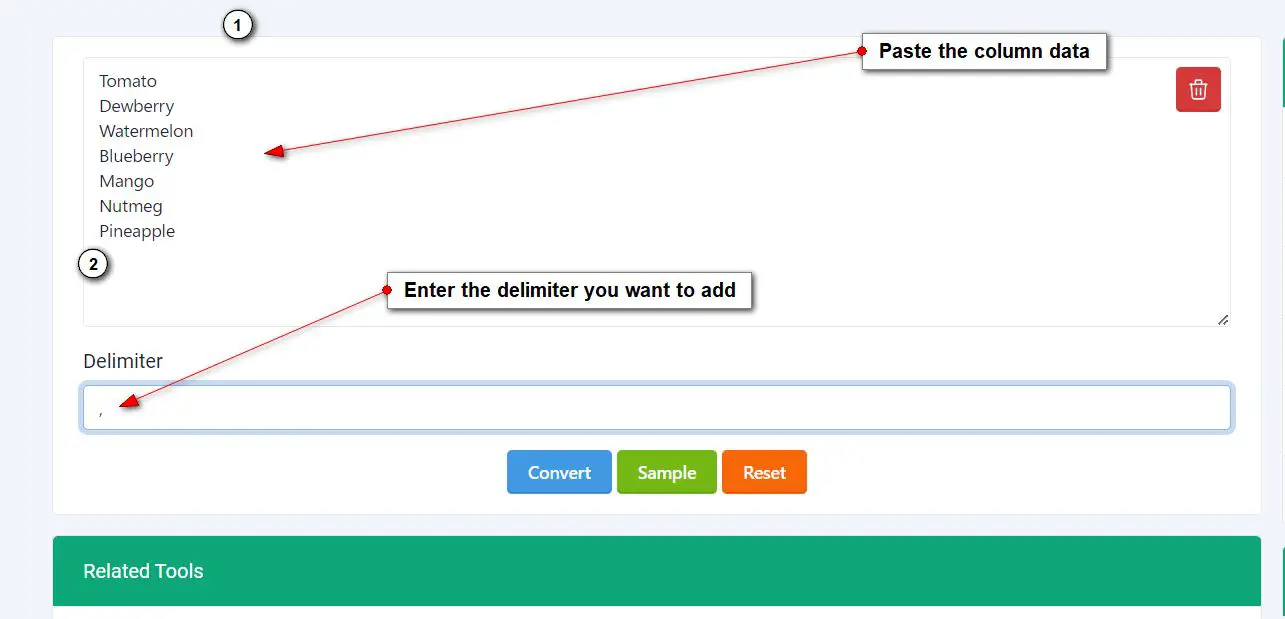
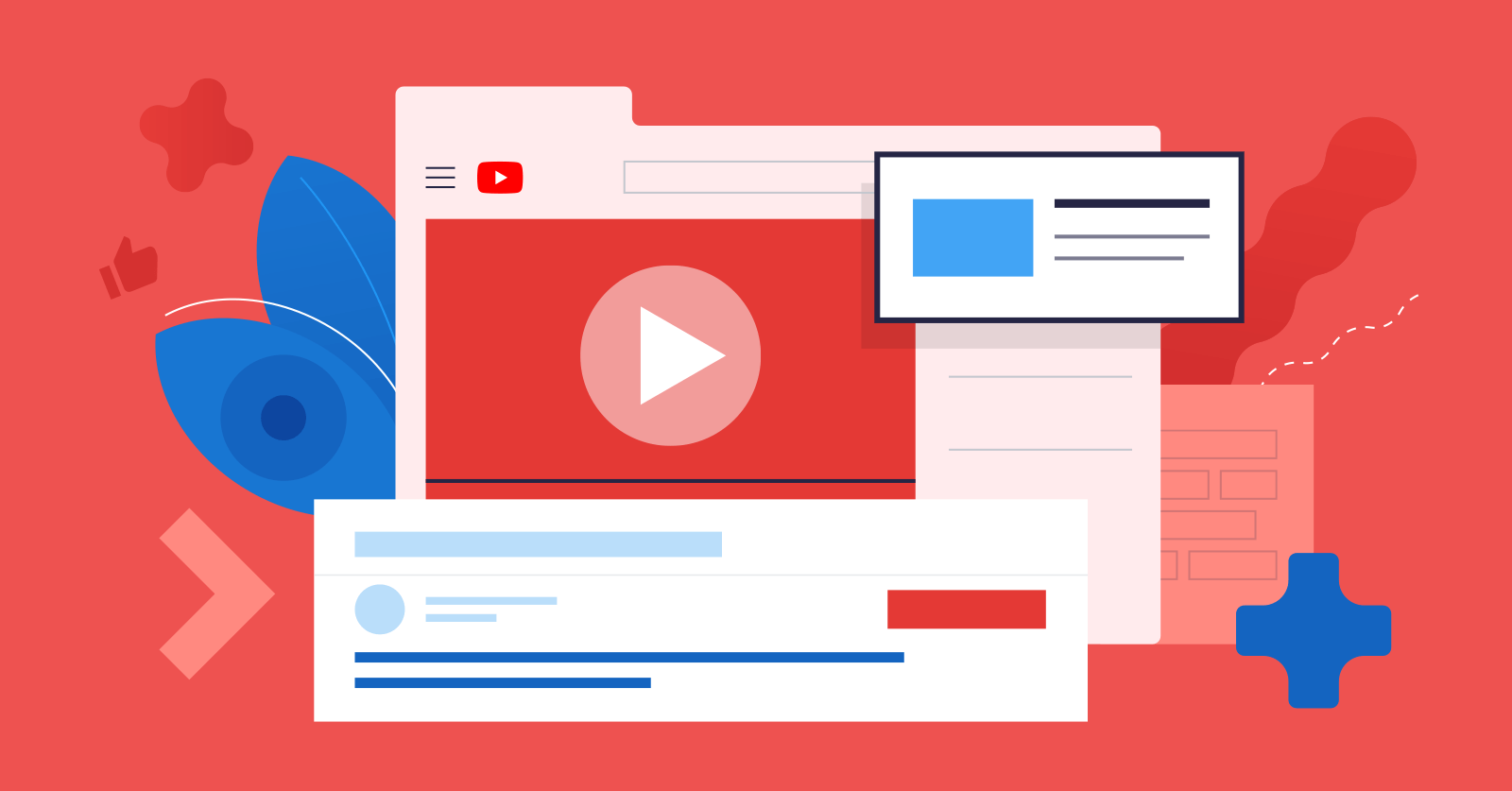
.jpg)