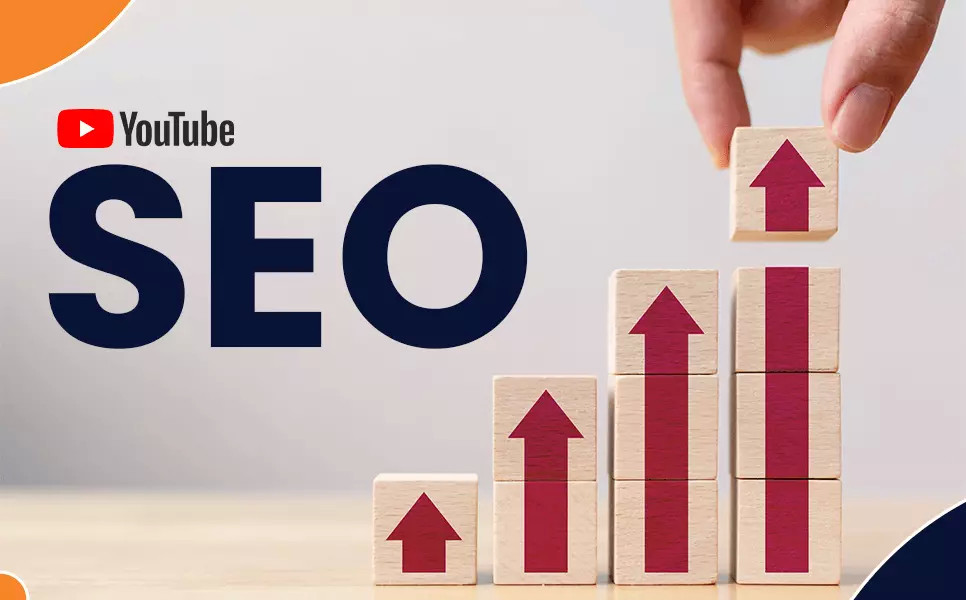Free Online JPG to GIF Converter
Convert JPG to GIF with ease using our online JPG to GIF converter. No software installation required. Effortlessly transform your JPEG images into high-quality GIFs.
Delve into the world of digital image conversion with SimpleOnlineConverter, and learn how to effortlessly transform your JPEG files into high-quality GIFs in just a few simple steps. In this comprehensive guide, we will provide you with a step-by-step tutorial on using the user-friendly interface of SimpleOnlineConverter to achieve professional results without the need for any technical expertise. With the rising demand for visually appealing content on social media and websites, knowing how to convert images between different formats has become an essential skill for digital creators and marketers. SimpleOnlineConverter makes the process of converting JPG to GIF quick and convenient, enabling you to enhance the visual appeal of your content with ease. Whether you are a novice or an experienced professional, this guide will equip you with the knowledge to master the art of image conversion, and elevate the impact of your visual content.
Key Takeaways:
- SimpleOnlineConverter provides an effortless way to convert JPG to GIF with its user-friendly interface and step-by-step guide.
- Conversion Process involves uploading the JPG file, choosing the GIF format, and clicking the convert button, making it quick and easy to use.
- No Software Installation is required, making SimpleOnlineConverter a convenient and accessible tool for converting image files.
Understanding the Basics
Assuming you are unfamiliar with image formats, it is essential to comprehend the basic concepts before diving into the process of converting JPG to GIF. Image formats determine how an image is stored and displayed on digital platforms.
Different Types of Image Formats
- JPG (Joint Photographic Experts Group): Ideal for photographs and realistic images due to its ability to display millions of colors and maintain a relatively small file size.
- GIF (Graphics Interchange Format): Often used for simple images, animations, and logos, known for its support of transparency and animation features.
- PNG (Portable Network Graphics): Suitable for images with transparent backgrounds and high-quality graphics, commonly used for web design and digital art.
- BMP (Bitmap): Best for storing images in their original quality without compression, typically used in Windows environments.
- TIFF (Tagged Image File Format): Designed for high-quality graphics and professional photography, known for its flexibility and compatibility with different platforms.
After understanding the different types of image formats, it becomes apparent that each format serves a specific purpose. Importantly, the information should be taken into account when deciding which format to use for specific digital content.
JPG Format Explained
Different from other image formats, the JPG format is specifically designed for photographs and realistic images. It uses lossy compression to reduce file sizes, making it ideal for storing a large number of images on digital devices or websites.
Plus, JPG supports 24-bit color, allowing it to display millions of colors, which is crucial for maintaining image quality. Moreover, the format is widely supported across various platforms and devices, making it a popular choice for digital photography and web design.
GIF Format Explored
Compression is a crucial aspect of the GIF format, as it uses lossless compression to reduce file sizes without compromising image quality. This makes it an excellent choice for simple images, animations, and logos, where maintaining visual integrity is essential.
Basics like transparency and animation support set GIF apart from other image formats, providing the ability to create visually appealing content for digital platforms.
Factors to Consider Before Conversion
Despite converting from JPG to GIF being a relatively simple process, there are several important factors that need to be considered before initiating the conversion. These factors play a crucial role in ensuring that the final GIF is of high quality and meets the desired specifications. Below are some key factors to keep in mind:
- Image quality and resolution
- File size considerations
- Animation and transparency
The conversion process can impact these aspects significantly, and it is essential to take them into account to achieve the best results.
Image Quality and Resolution
To ensure that the GIF maintains high image quality and resolution, it is important to consider the original JPG file. Higher resolution images will generally produce better quality GIFs compared to lower resolution ones. Additionally, pay attention to any potential pixelation or loss of detail during the conversion process to maintain overall image quality.
File Size Considerations
To ensure that the GIF file size is manageable, it is important to consider the initial JPG file's size and how it may impact the GIF conversion. Large JPG files may result in larger GIF files, which could affect loading times and website performance. Compressing the GIF appropriately during the conversion process can help mitigate these potential issues.
Image compression techniques can be applied to reduce the file size while maintaining image quality, ensuring that the GIF remains visually appealing without compromising on performance. These considerations are crucial, especially when the GIF is intended for online use or sharing on digital platforms.
Animation and Transparency
Any intended animation or transparency effects should be carefully considered before initiating the JPG to GIF conversion. Certain elements within the original JPG file, such as layers or transparency effects, may not translate seamlessly into the resulting GIF. It is essential to assess how these effects will be impacted and make any necessary adjustments prior to conversion to ensure that the GIF aligns with the intended design and visual effects.
Considerations related to animation and transparency play a significant role in maintaining the overall visual appeal and functionality of the GIF. It is crucial to address these factors to avoid any unexpected issues in the final GIF file.
The Pros and Cons of Conversion
Not all conversions are created equal. When it comes to converting JPG to GIF, there are both advantages and potential drawbacks to consider. Here, we break down the pros and cons for you to make an informed decision.
| Pros | Cons |
| Lossless compression | Reduced color palette |
| Transparency support | Large file sizes |
| Animation capabilities | Quality loss with excessive compression |
| Browser compatibility | Limitations on complex images |
Advantages of Converting JPG to GIF
Conversion from JPG to GIF offers several advantages. The lossless compression of GIF files ensures that the image quality remains high. Additionally, GIF files support transparency and animation, making them versatile for web graphics and social media content.
Potential Drawbacks
For all its benefits, there are potential drawbacks to consider when converting JPG to GIF. One major downside is the reduced color palette in GIF files, which can lead to a loss of detail in complex images. Additionally, GIF files tend to have larger file sizes, which may impact website loading times.
Plus, it is important to note that excessive compression of GIF files can result in quality loss, particularly when dealing with intricate or high-resolution images. It is essential to strike a balance between file size and image quality when converting from JPG to GIF.
Tips for a Smooth Conversion Process
To ensure a smooth and hassle-free conversion process, it is important to follow certain tips and guidelines. By adhering to these recommendations, you can efficiently convert your JPG files to GIF format with ease and precision.
- Choose the right conversion tool: Make sure to select a reliable and user-friendly online converter that supports the conversion of JPG to GIF files.
- Prepare your JPG files: Before initiating the conversion process, ensure that your JPG files are properly optimized and resized for the best results.
- Consider file size: Keep in mind the file size limitations and restrictions of the conversion tool to avoid any issues during the process.
Knowing these tips and implementing them into your conversion process will help you achieve the desired results efficiently and effectively.
Choosing the Right Conversion Tool
To ensure a seamless conversion experience, it is essential to select the right online converter for the job. Look for a converter that offers high-quality output, easy navigation, and a straightforward conversion process. Additionally, consider the compatibility of the converter with your device and operating system to avoid any compatibility issues.
Preparing Your JPG Files for Conversion
For optimal results, it is important to prepare your JPG files before initiating the conversion process. Optimize and resize your images to ensure that they are suitable for conversion to GIF format. Additionally, consider the color depth and resolution of your JPG files to ensure a smooth and accurate conversion process.
Conversion tools may have specific requirements for the input files, so it is essential to prepare your JPG files accordingly to achieve the best results.
Step-by-Step Guide to Using SimpleOnlineConverter
Unlike other online converters, SimpleOnlineConverter offers a straightforward and user-friendly platform to effortlessly convert your JPG files to GIF. The following step-by-step guide will walk you through the simple process of using SimpleOnlineConverter to achieve your conversion goals.
Navigating to SimpleOnlineConverter
With SimpleOnlineConverter, accessing the website is as easy as typing the URL into your web browser. Once you land on the homepage, you'll immediately see the "JPG to GIF" option prominently displayed. Click on that to begin the process.
Uploading Your JPG File
SimpleOnlineConverter makes uploading your JPG file a breeze. Simply click the "Upload" button and select your desired JPG file from your computer. The upload process is quick and efficient, ensuring a seamless user experience.
Uploading your JPG file to SimpleOnlineConverter is a simple and safe process, allowing you to convert your file without any worries about data security or privacy.
Customization and Conversion Settings
SimpleOnlineConverter provides a range of customization and conversion settings to ensure that your final GIF file meets your specific needs. From adjusting the size and frame rate to choosing a specific color palette, SimpleOnlineConverter gives you the power to tailor your GIF exactly as you envision it.
Settings offered by SimpleOnlineConverter include customizable frame delays, dithering options, and the ability to optimize your GIF for web or display purposes, giving you full control over the look and feel of your final product.
Downloading Your New GIF File
Your newly converted GIF file is just a click away with SimpleOnlineConverter. Once the conversion process is complete and you've made any desired customizations, simply click the "Download" button to save your new GIF file directly to your device.
Your new GIF file will be ready to use in no time, providing you with a high-quality, professional-grade file that maintains the integrity and visual appeal of your original JPG while benefiting from the enhanced features of the GIF format.
Advanced Techniques and Troubleshooting
Keep these advanced techniques and troubleshooting tips in mind to achieve the best results when converting JPG to GIF using SimpleOnlineConverter:
- Fine-Tuning GIF Settings
- Common Conversion Issues
Fine-Tuning GIF Settings for Optimal Results
Advanced users may want to fine-tune their GIF settings to achieve optimal results. The SimpleOnlineConverter allows users to adjust parameters such as frame rate, color depth, and dithering options. Experimenting with these settings can help create a GIF that meets your specific needs, whether it's for web design, animation, or other purposes. Keep in mind that modifying these settings may result in larger file sizes, so balance your settings to achieve the best quality while maintaining a reasonable file size.
Common Conversion Issues and How to Solve Them
On occasion, users may encounter common conversion issues when converting JPG to GIF. These issues can include artifacts, color distortion, or unexpected file size. To address these issues, ensure that the original JPG file is high-quality, and consider adjusting the compression settings on SimpleOnlineConverter.
Additionally, be mindful of the color palette and consider reducing the number of colors in the GIF to prevent color distortion.
Effortlessly Convert JPG To GIF With SimpleOnlineConverter - A Step-by-Step Guide
Considering all points, it is clear that SimpleOnlineConverter is a convenient and user-friendly tool for easily converting JPG files to GIF format. The step-by-step guide provided in this article offers a straightforward and practical approach to making this conversion, making it accessible to individuals of all technical abilities. By following these simple instructions, users can efficiently convert their JPG files to GIF without the need for advanced software or specialized knowledge.
Overall, SimpleOnlineConverter proves to be a valuable resource for anyone seeking a hassle-free way to convert image files. Its intuitive interface and step-by-step guide make the process simple and efficient, ensuring that even those unfamiliar with image file conversions can achieve the desired results. Whether for personal or professional use, this tool provides a seamless solution for converting JPG to GIF, and its accessibility and effectiveness make it a valuable asset to anyone in need of such a service.
FAQ
Q: What is SimpleOnlineConverter?
A: SimpleOnlineConverter is a web-based tool that allows users to effortlessly convert JPG images to GIF format. It’s easy to use and requires no software installation.
Q: How does SimpleOnlineConverter work?
A: To convert a JPG to a GIF using SimpleOnlineConverter, simply upload your JPG file, select the GIF format, and click the “Convert” button. The tool will then process the conversion and provide you with a download link for the GIF file.
Q: Are there any file size limitations for converting JPG to GIF?
A: SimpleOnlineConverter has a file size limit of 100MB for converting JPG to GIF. If your file exceeds this limit, consider reducing the file size before conversion.
Q: Can I use SimpleOnlineConverter on any device?
A: Yes, SimpleOnlineConverter is a web-based tool that can be accessed from any device with an internet connection and a web browser. Whether you’re using a computer, tablet, or smartphone, you can easily convert JPG to GIF using this tool.
Q: Is SimpleOnlineConverter free to use?
A: Yes, SimpleOnlineConverter is completely free to use. There are no hidden fees or subscriptions required to convert JPG to GIF using this tool.

Sai Bharath
Founder
As a seasoned web developer and passionate blogger, I blend a rich background in computer science with a flair for creating engaging digital experiences. With a degree in computer science, I have honed my skills in coding, design, and user experience. My blog showcases the latest trends in web development, practical coding tips, and insights into the ever-evolving tech landscape. I have created this Tool site for developers and marketerrs as a gift for them to use it freely.






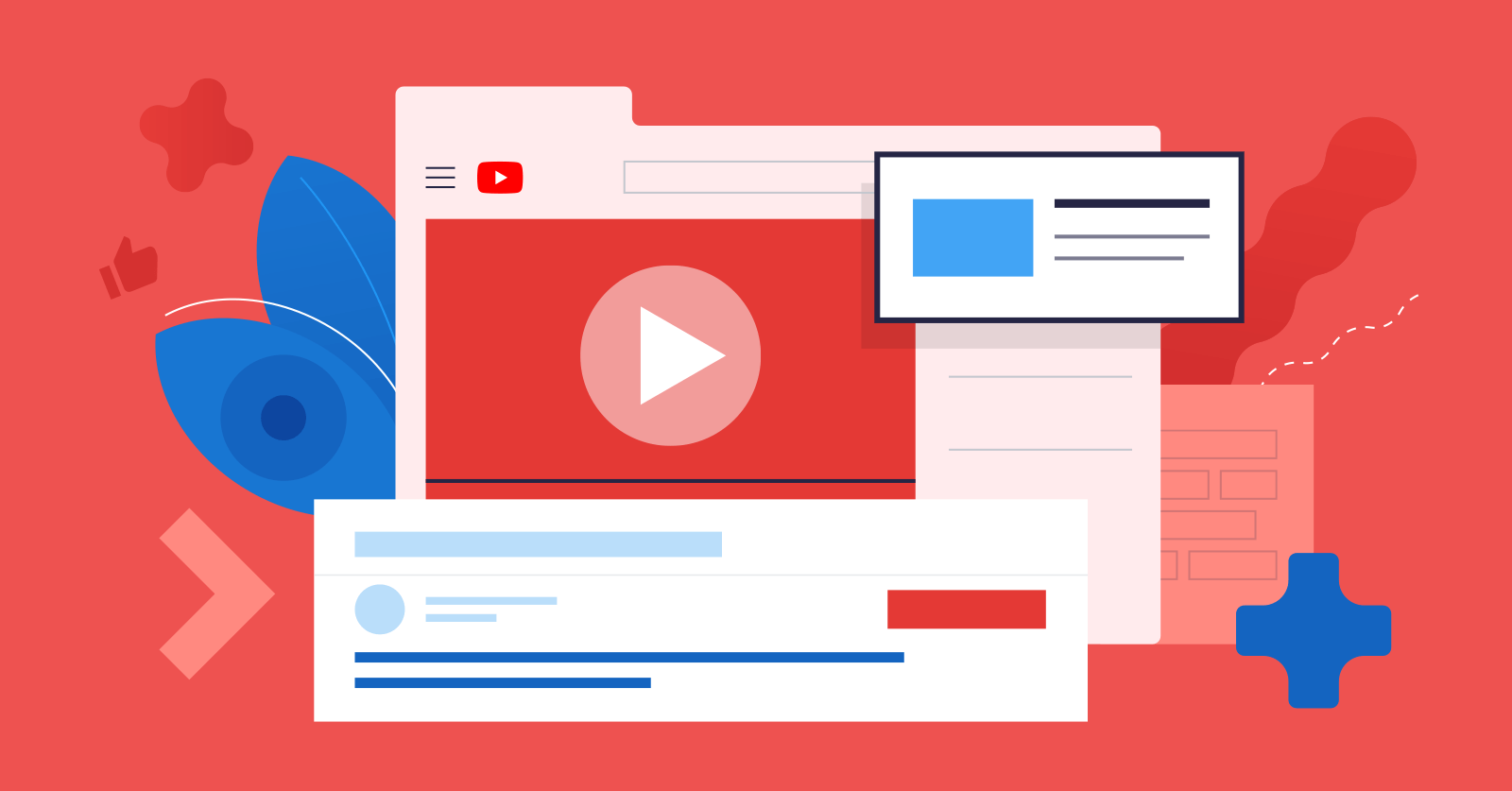
.jpg)